Approval Based Orders
Approval Based Orders are orders that require vendor approval before they can be processed or fulfilled. These orders typically involve manual review or confirmation steps before moving forward.
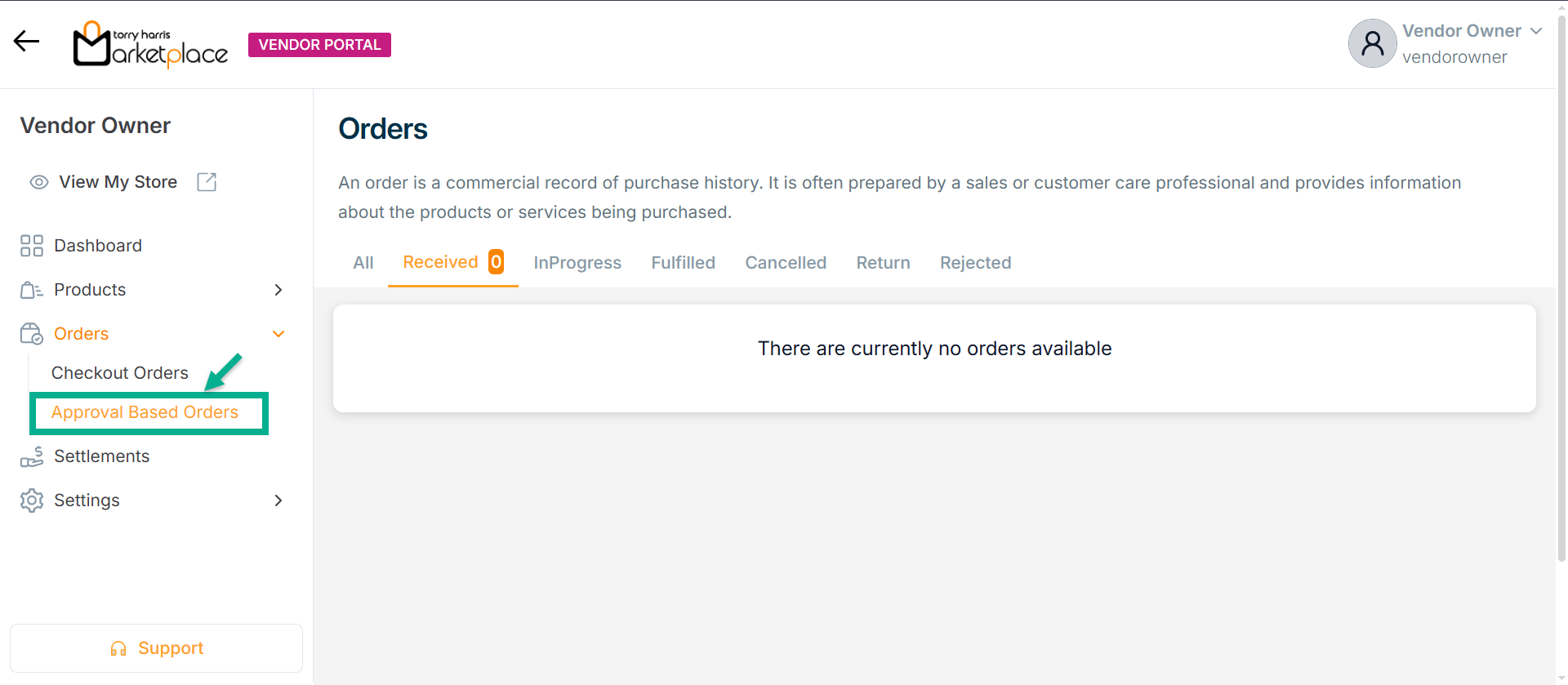
- An order is shown in the Received and All tab.
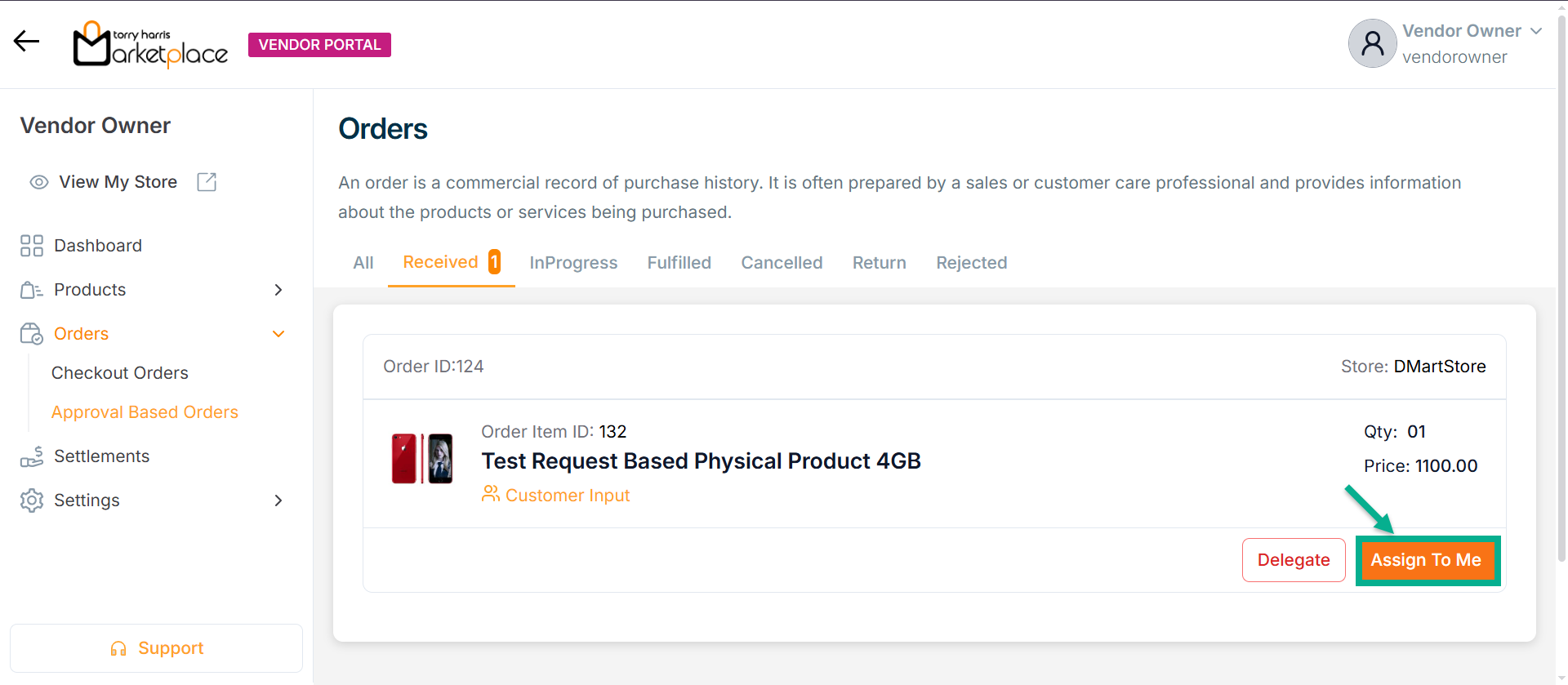
- By clicking the Assign to me button, the vendor can assign the order to himself.
Upon assigning, the confirmation message appears as shown below.
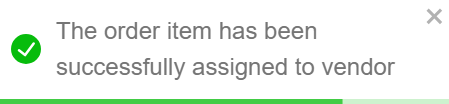
Once assigned, the respective product is directed to the InProgress tab as shown below.
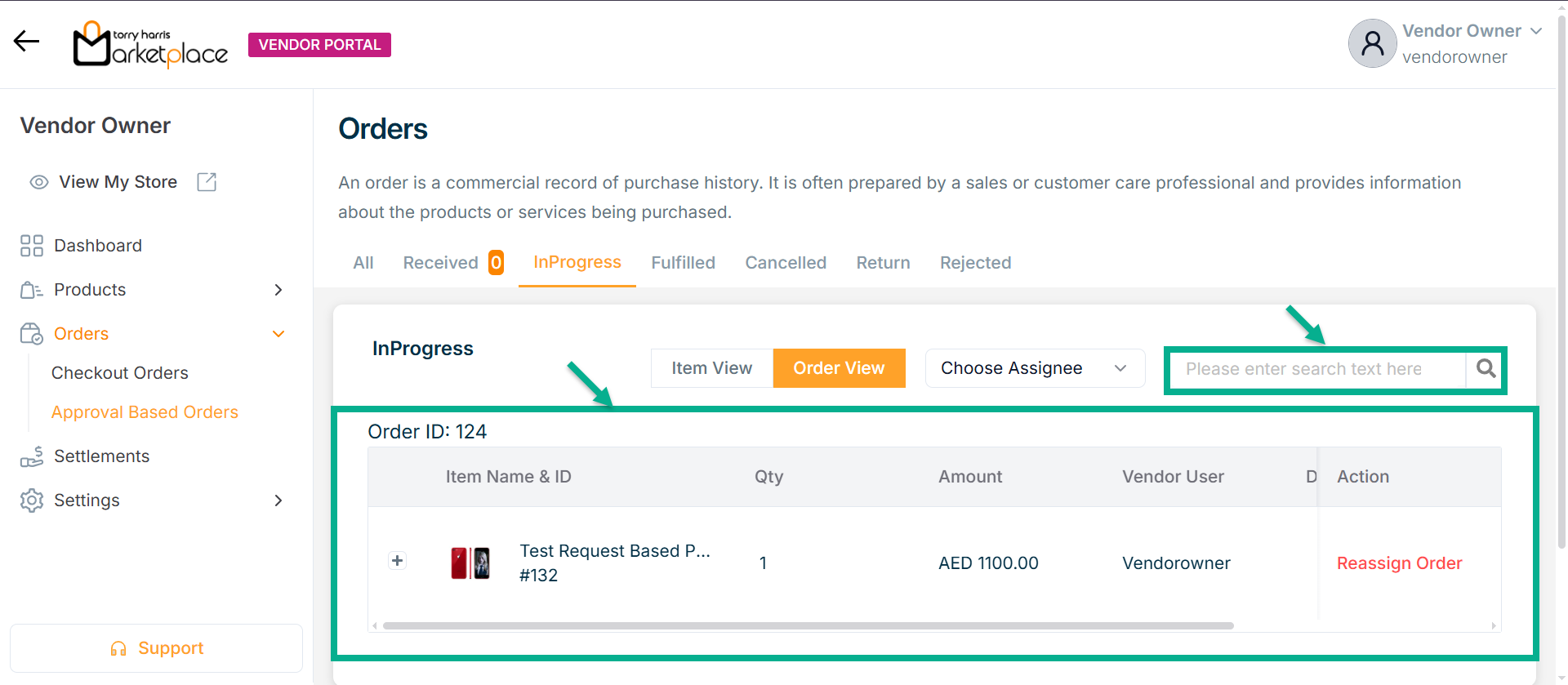
Use the search function to filter certain orders.
Manually Assigning Orders to Users
Delegate allows you to assign an order to a specific user for further processing.
- Click Delegate
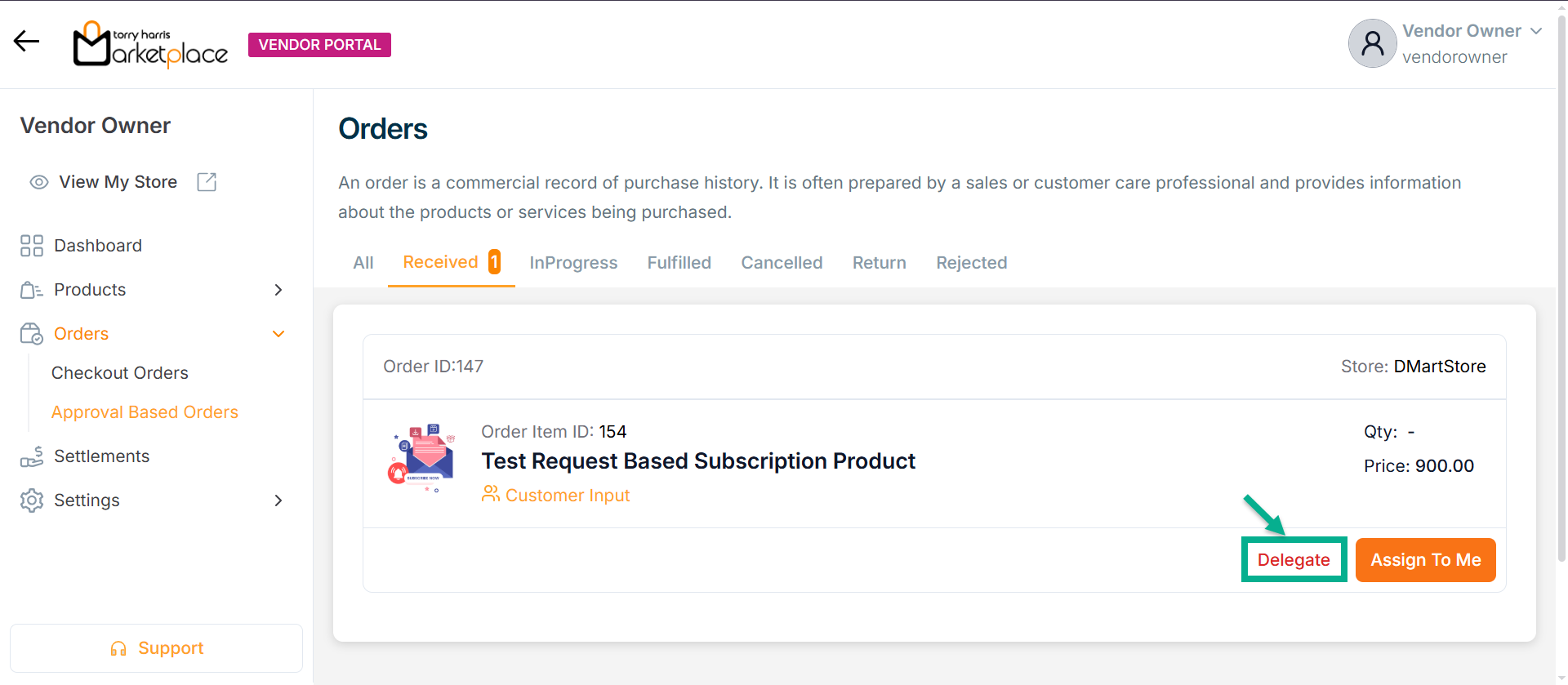
The Delegate dailogue box appears as shown below

-
Choose Assignee from the dropdown.
-
Click Assign.
On assigning, the confirmation message appears as shown below.
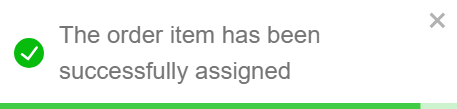
Viewing Customer Input
Customer Input refers to the request form submitted by the customer as part of the order process.
- Click Customer Input.
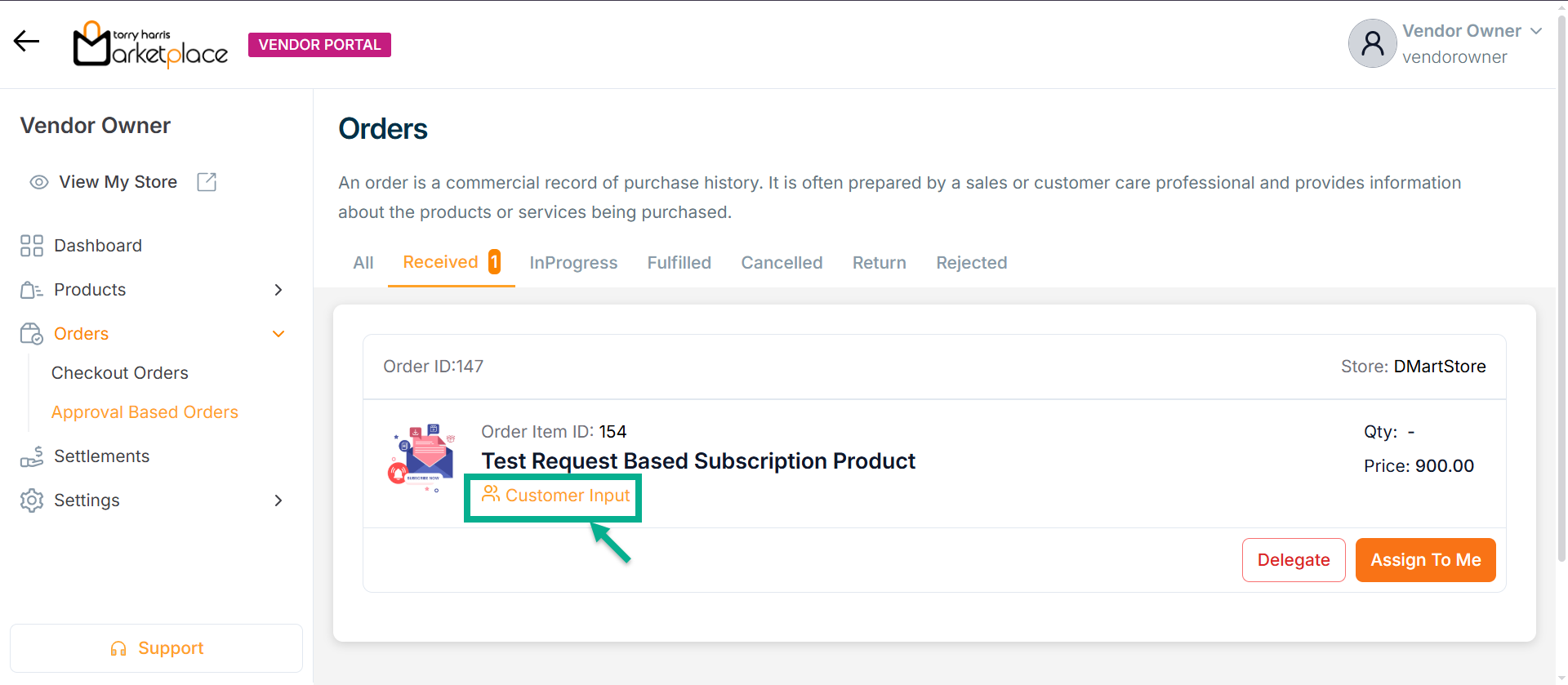
The Customer Input dailogue box appears as shown below.

Order Summary & Communication Panel
- Click View.

The Details dailogue box appears as shown below.

- Click Message tab.
Vendor and customer messages related to the order are shown here.
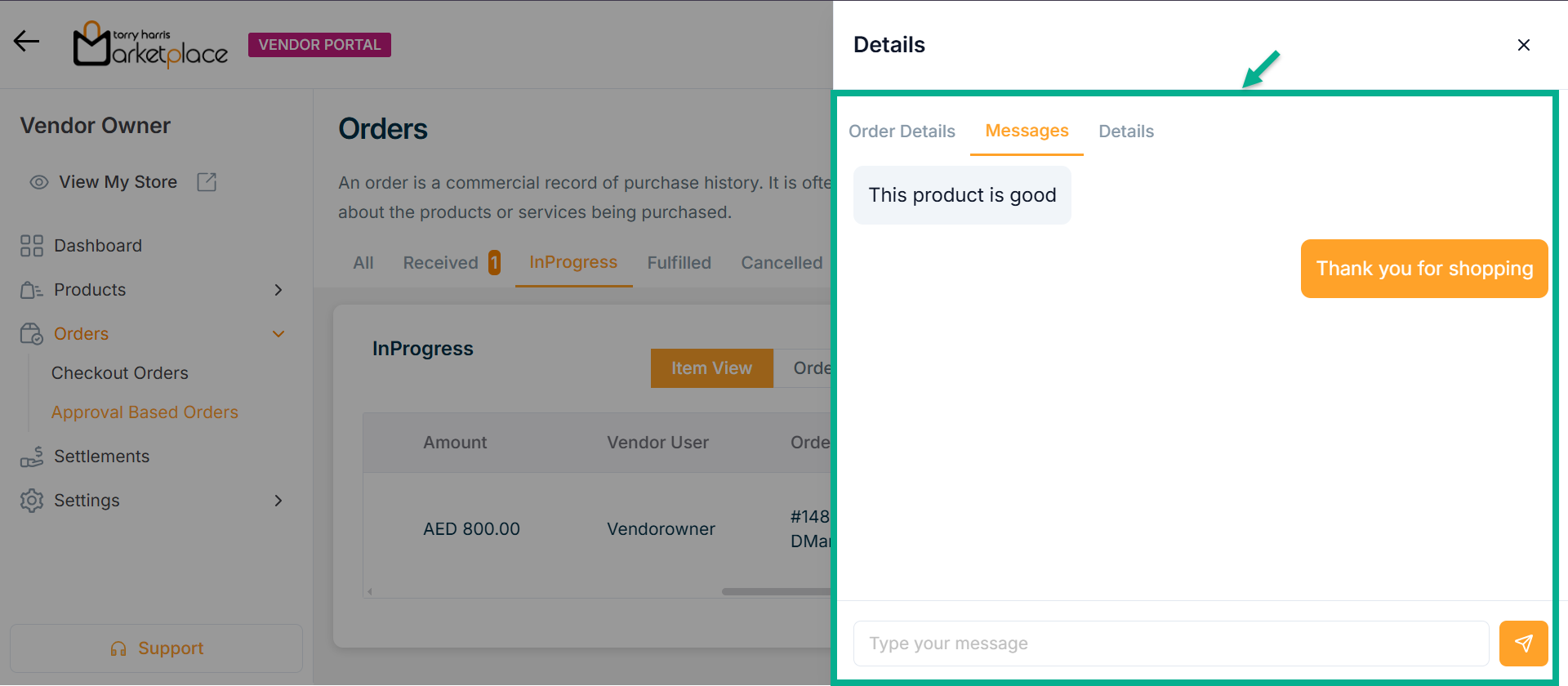
-
Enter the message and click Send icon.
-
Click Details tab.
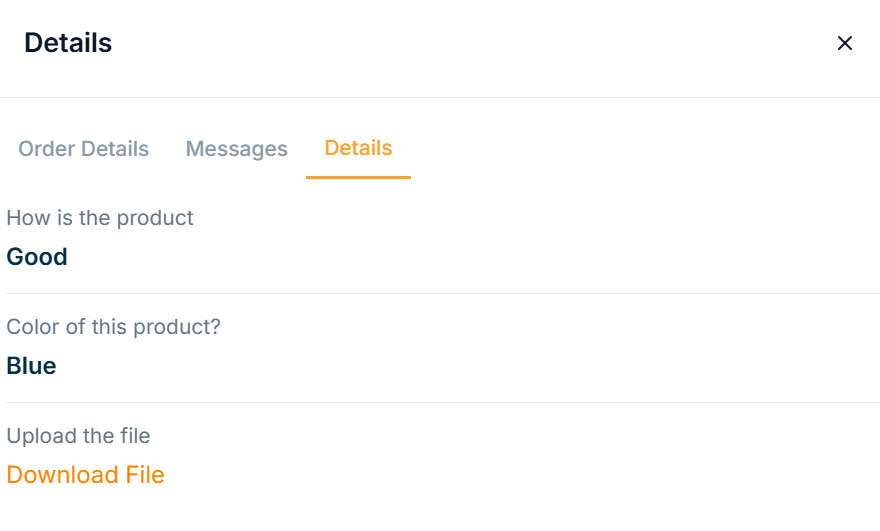
Processing the orders
Processing the Physical Product
- Click Approve if the vendor has approved the order.
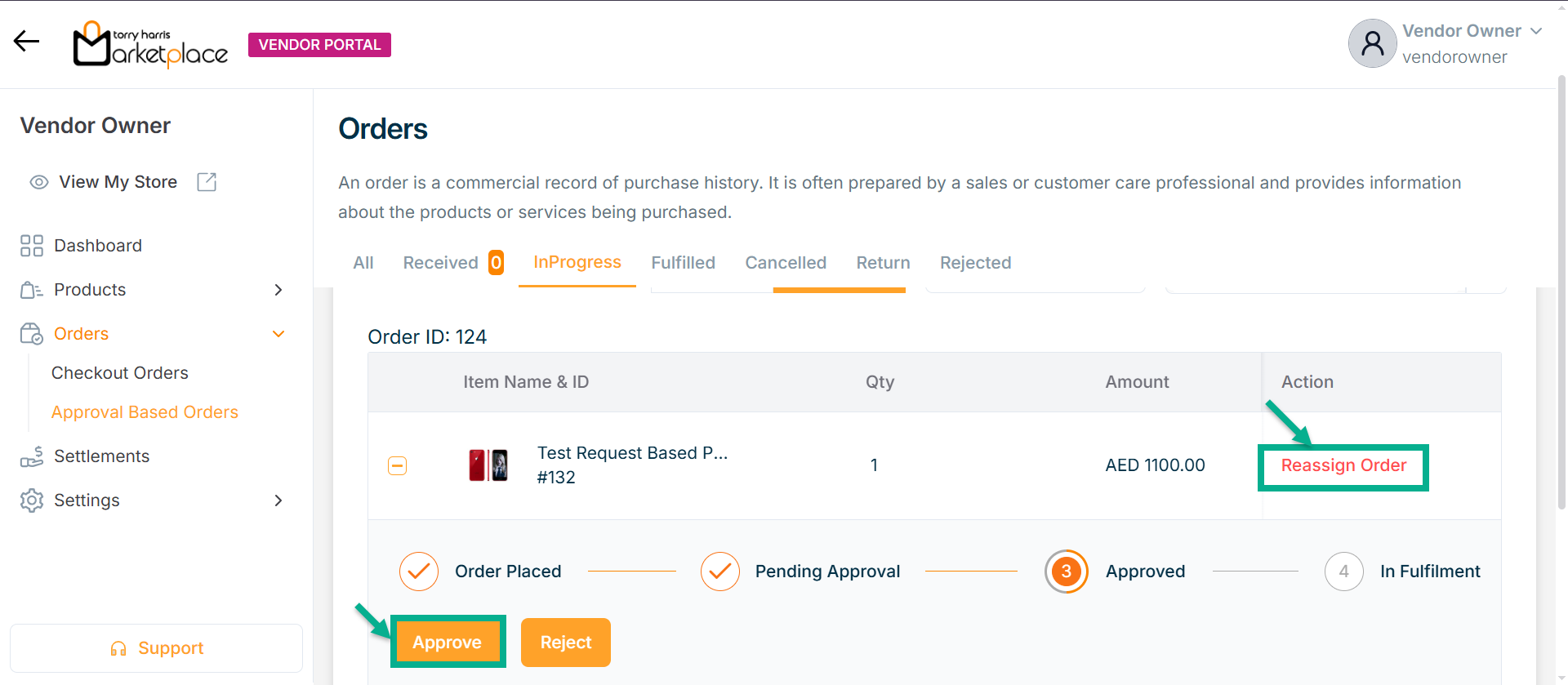
Reassign Order allows you to change the current assignee of an order to another user for continued processing or handling.
On approving, the confirmation message appears as shown below.

- Click Dispatch, if order is already has dispatched.
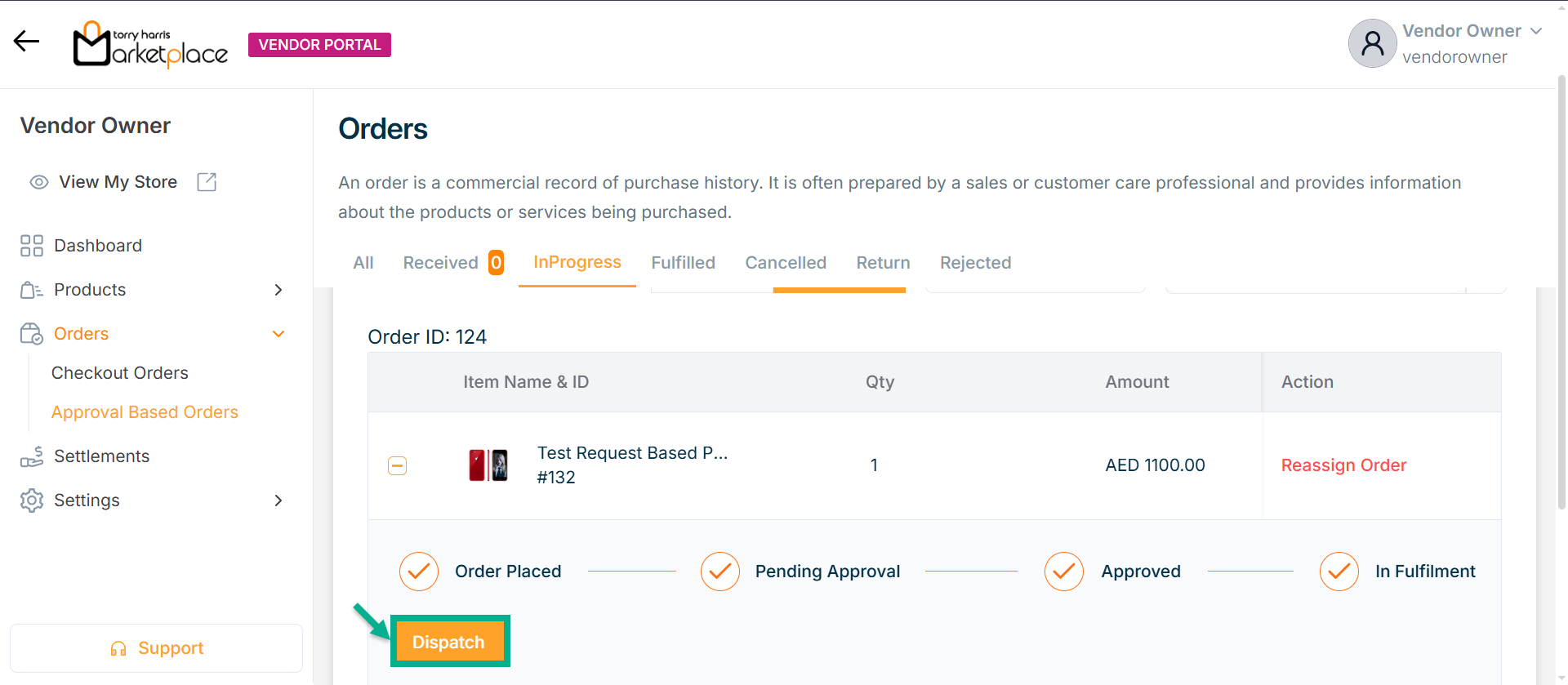
The confirmation message appears as shown below.

- If order is delivered, click the Delivered button.
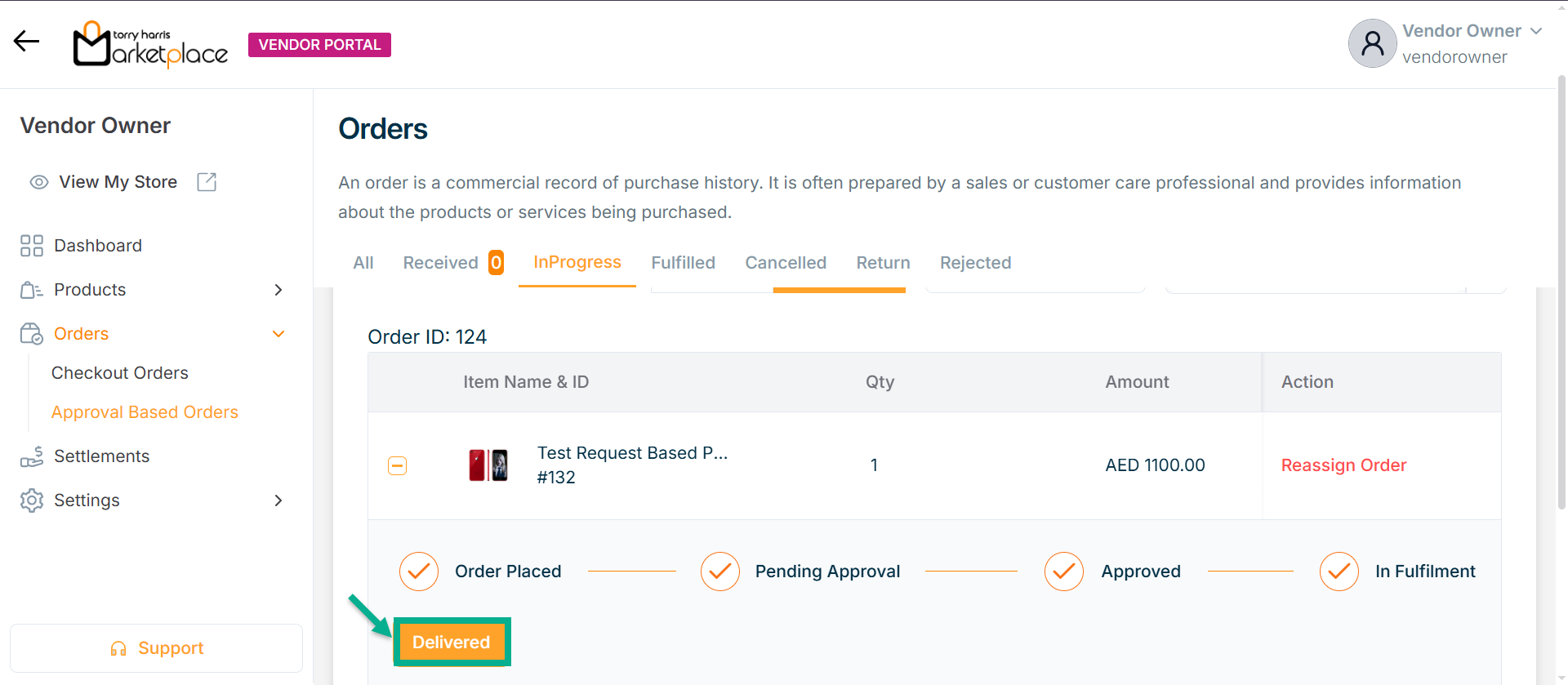
The confirmation message appears as shown below.

Processing the Service Product
- Click Approve if the vendor has approved the order.

The confirmation message appears as shown below.

- If required, you can view the Slot details in the Order Details tab by clicking the View icon for the service product.
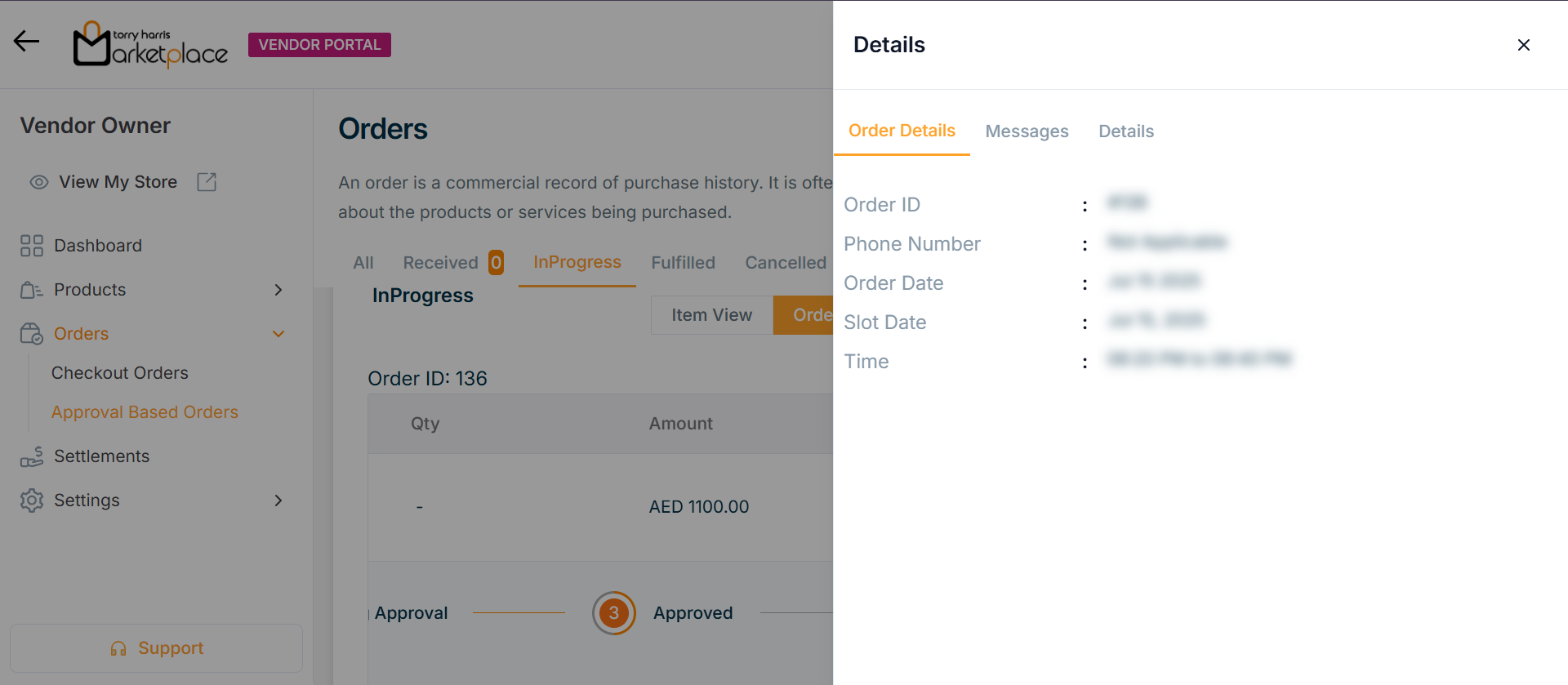
- If the service is started, click the Start button.
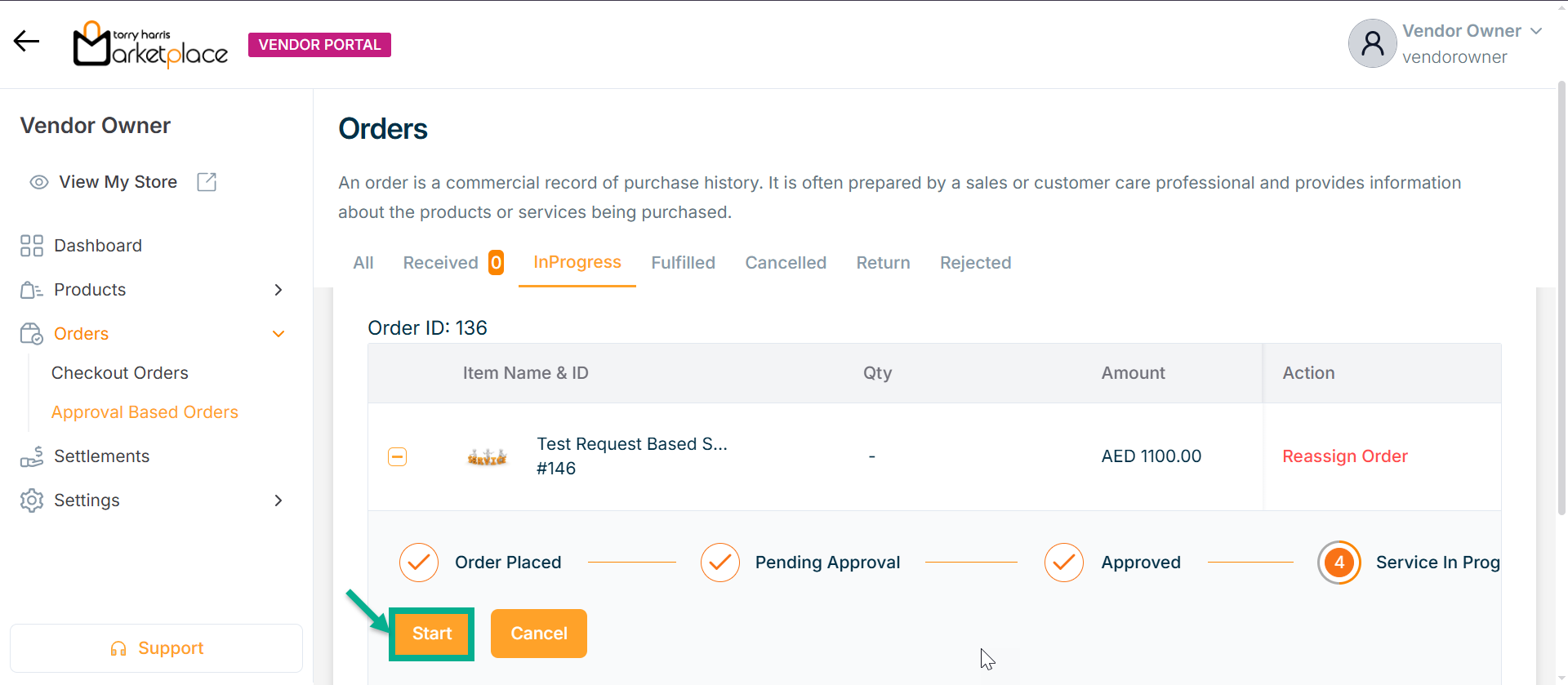
The confirmation message appears as shown below.

Click Cancel if service is not started.
- If the service is done, click the Service Done button.
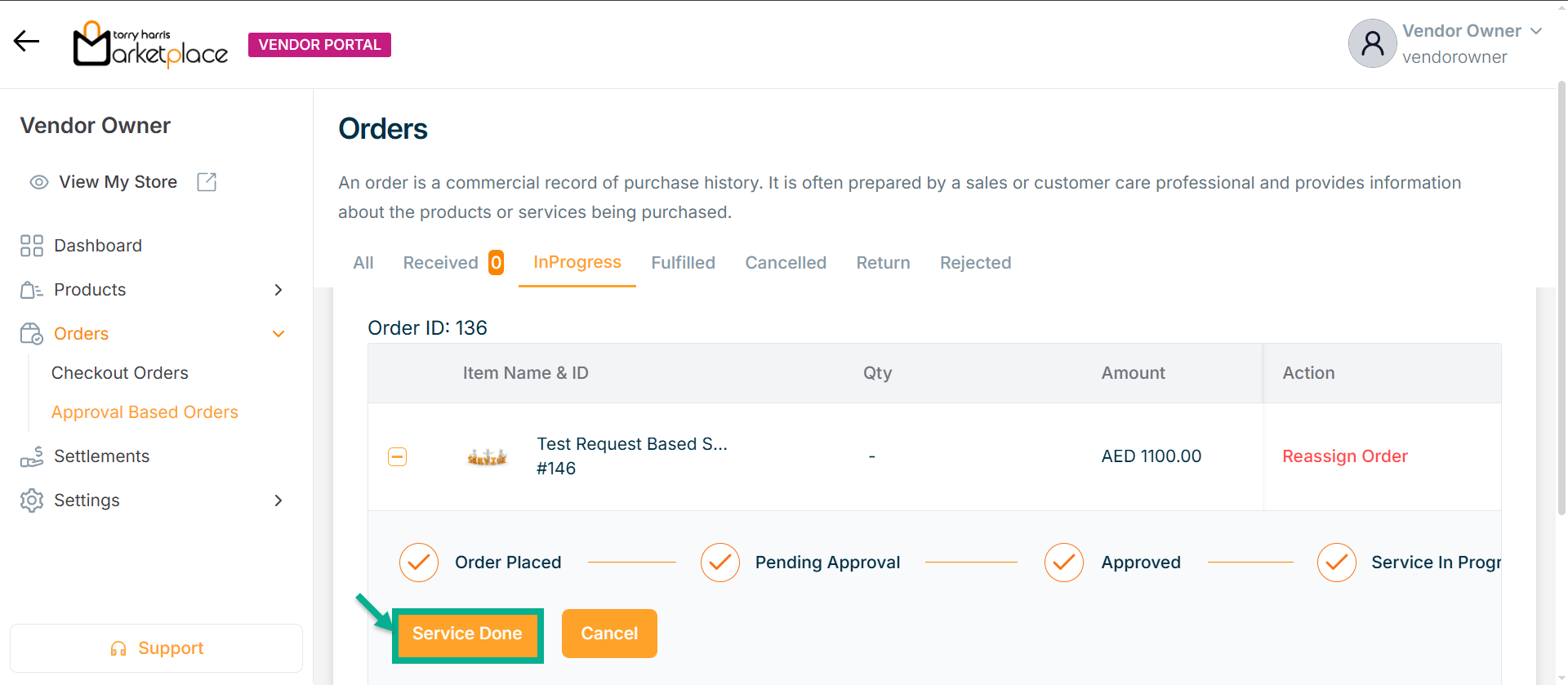
The confirmation message appears as shown below.

Click Cancel if service is not done.
Processing the Subscription Product
- Click Approve if the vendor has approved the order.
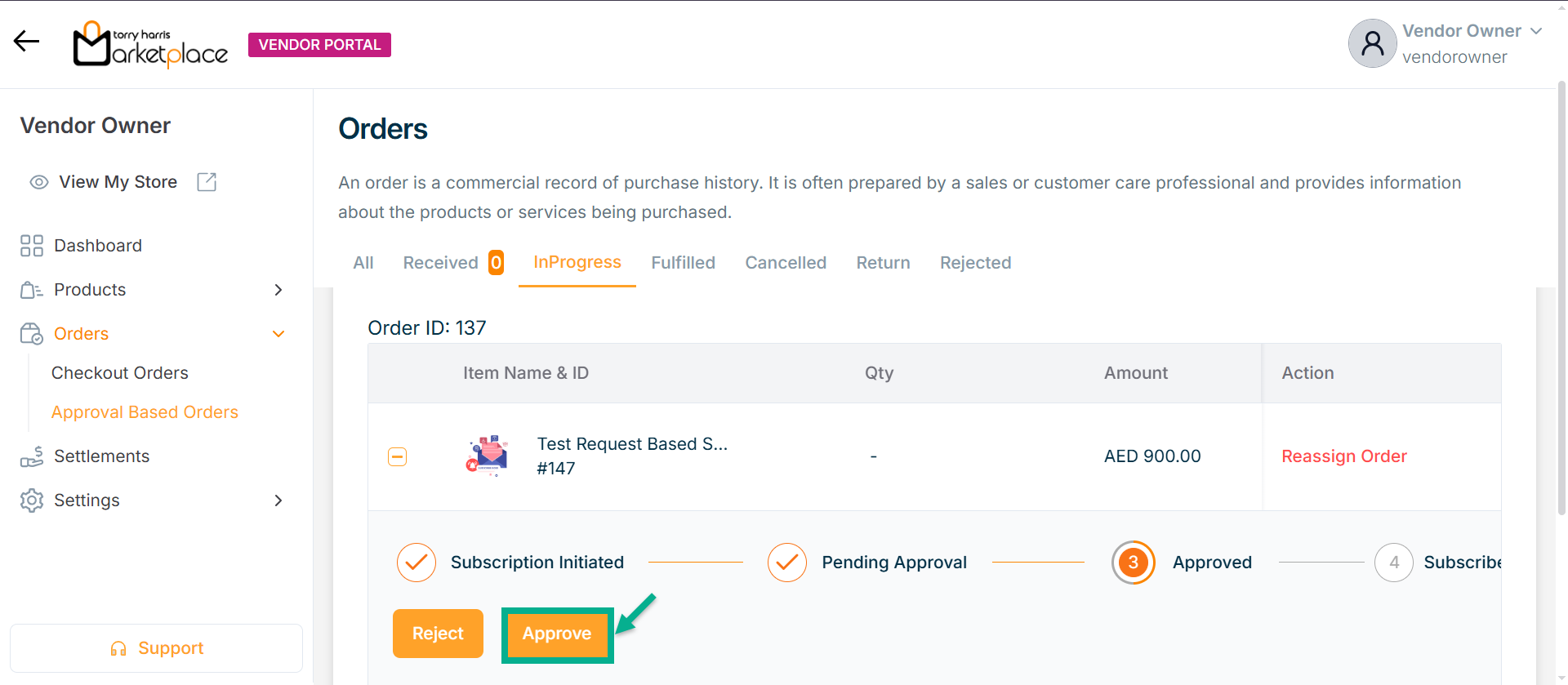
On approving, the confirmation message appears as shown below.

Processing the Digital Product
- Click Approve if the vendor has approved the order.
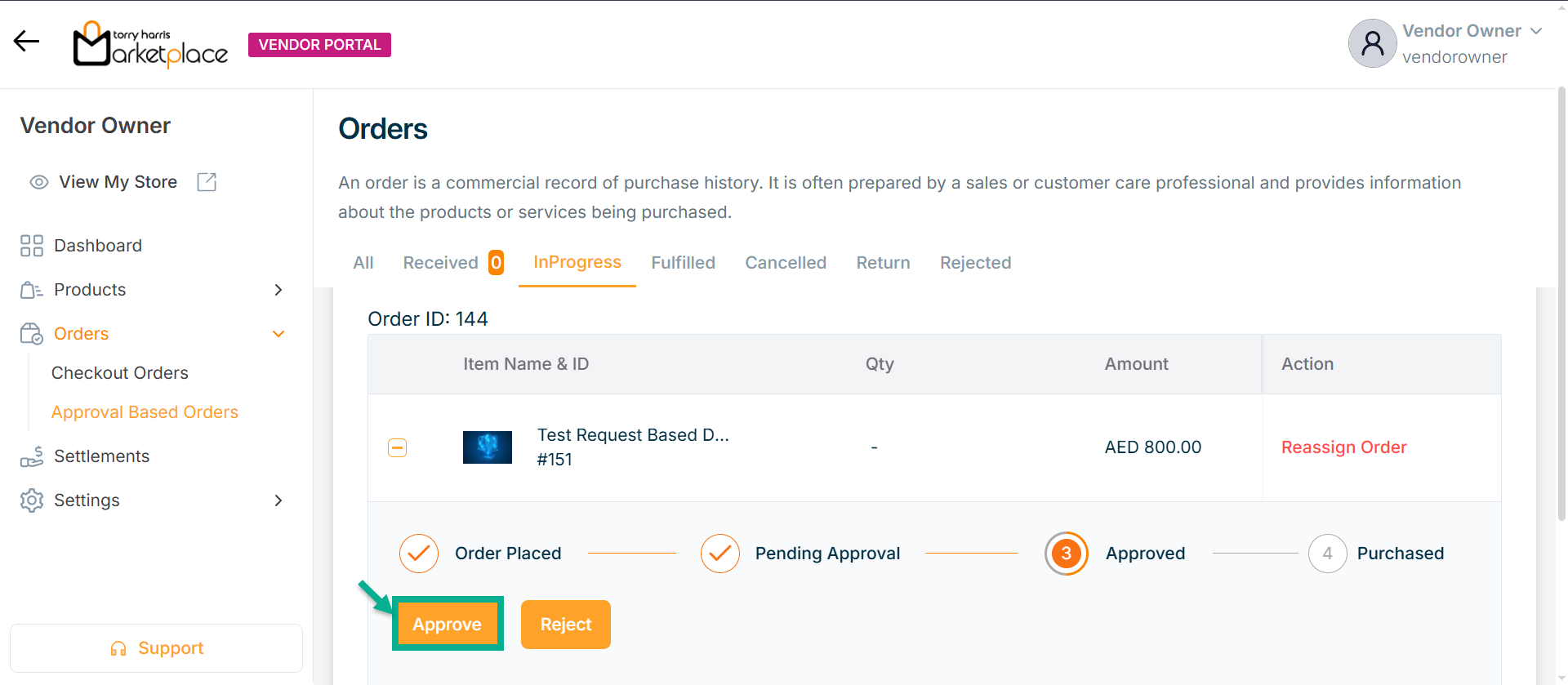
On approving, the confirmation message appears as shown below.

- Click Grant Access, if vendor has granted access.
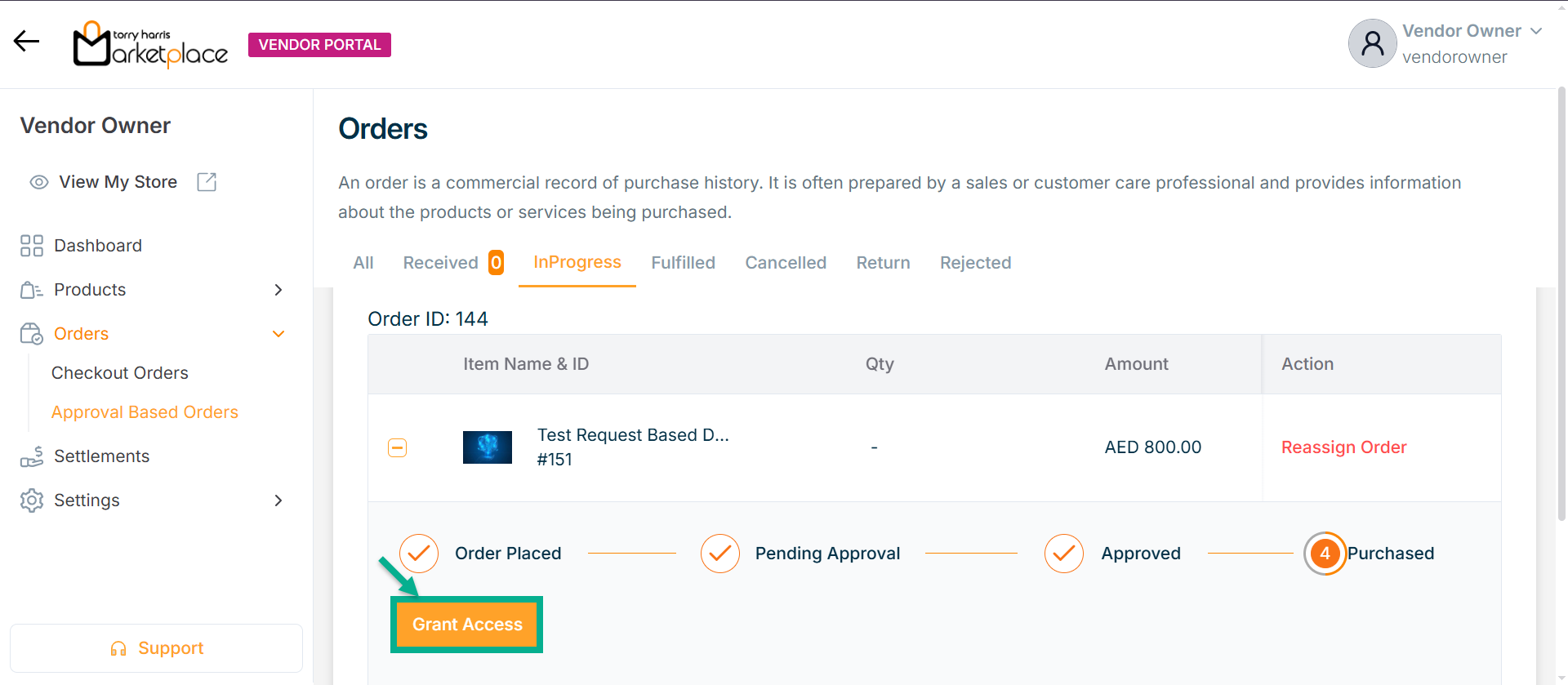
The confirmation message appears as shown below.

Different order statuses, such as fulfilled, cancelled, returned, and rejected, will be displayed in their associated tabs.
Rejecting the order
- Click Reject if the vendor wants to reject the order.
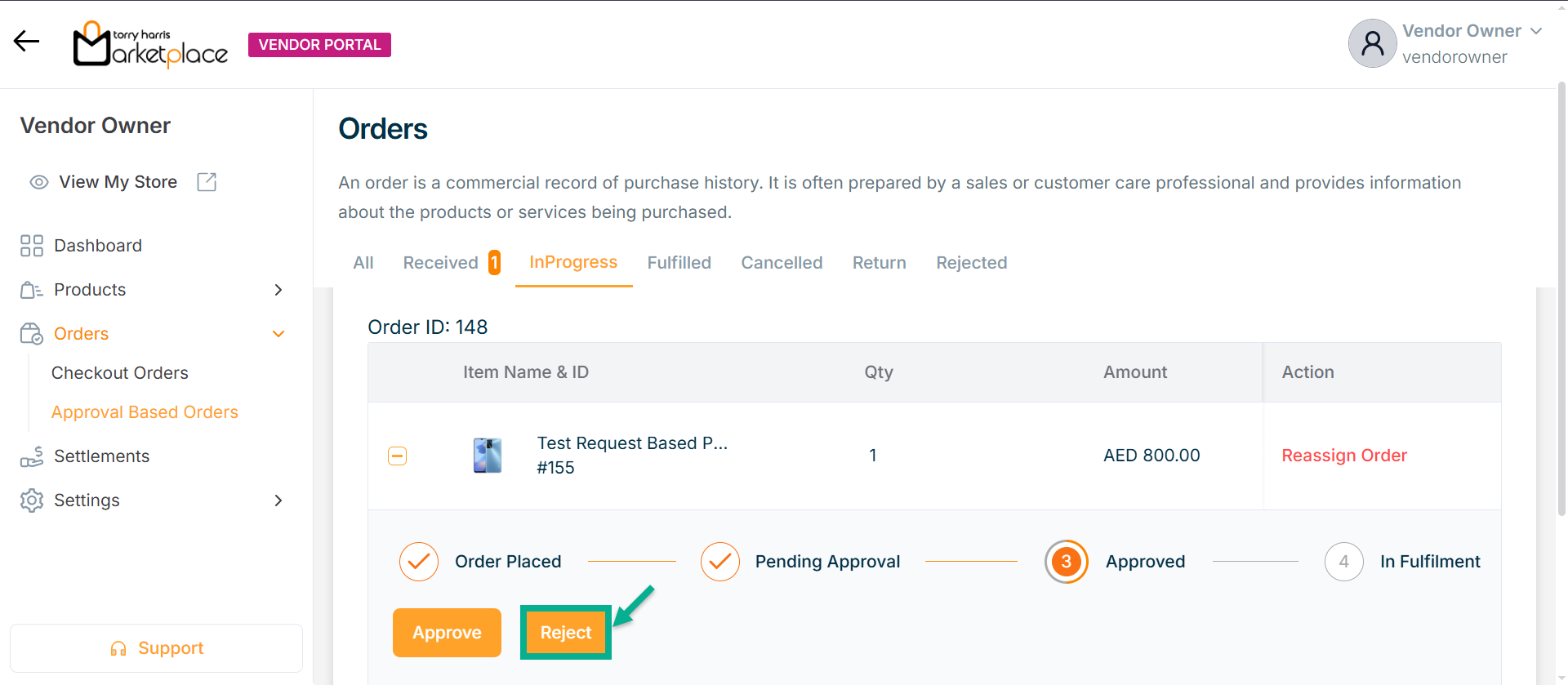
The Rejection Note dialogue box appears as shown below
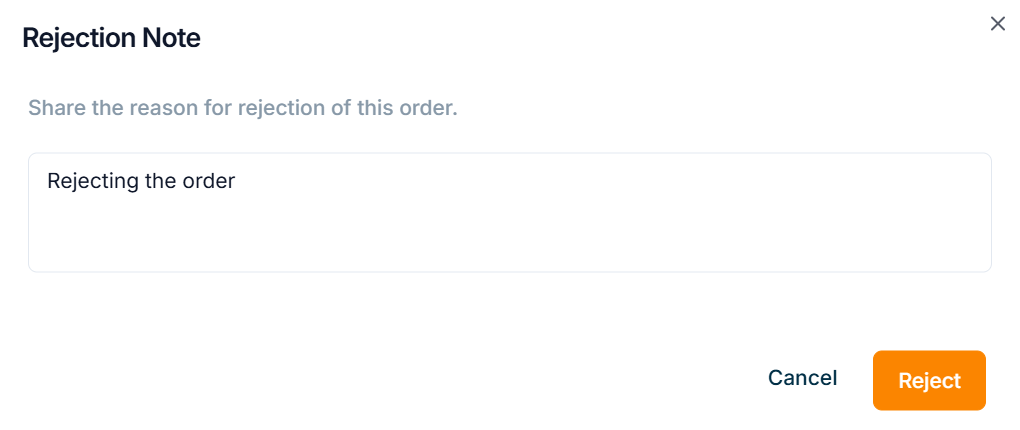
-
Enter Rejection Message.
-
Click Reject.
On rejecting, the confirmation message appears as shown below.

Rejected order will be displayed under the Rejected tab.